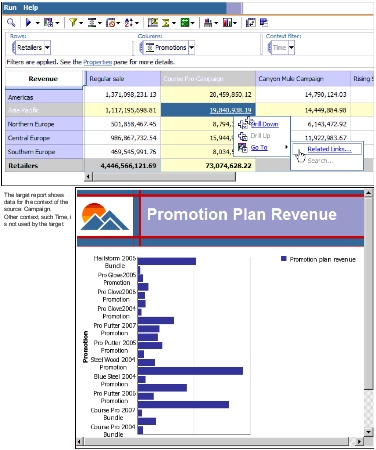
You want to drill through from an Analysis Studio report named Top 10 Promotions by Retailers, based on the package Sales and Marketing (cube) to a Report Studio report named Promotion Plan Revenue, based on the package Sales and Marketing (conformed). You set the drill-through definition up in the package, so that the Promotion Plan Revenue report is available to any report based on the source package, and you use dynamic drill through, instead of defining parameters.
You must have the IBM Cognos 8 BI samples from the deployment zip file Cognos_DrillThroughSamples installed to follow this exercise. By default, the samples are installed in the Public Folders in IBM Cognos Connection.
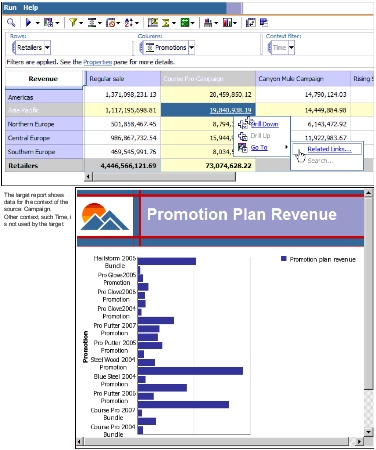
Run the target report:
In IBM Cognos Connection, go to the Sales and Marketing (conformed) package, and open the folder Report Studio Report Samples.
Run Promotion Plan Revenue in Cognos Viewer.
Note what information is available in the target, and how you will filter it. In this example, you filter on the campaign name.
Close the target report Promotion Plan Revenue.
Open the source report:
In IBM Cognos Connection, go to the Sales and Marketing (cube) package and open the Analysis Studio Report Samples folder.
Select Top 10 Promotions by Retailer, and open it in Analysis Studio.
Note the names of the dimension and level that you want use to drill through. In this example, you will drill through on Campaign.
Keep the Top 10 Promotions by Retailer report open for testing.
In IBM Cognos Connection, navigate to the Sales and Marketing (cube) package.
From the upper right-hand corner of the screen, click Launch, Drill-through Definitions.
Click New Drill-through Definition in the upper right hand corner of the screen.
Tip: If you don’t see the New Drill-through Definition button, check that you are at the root of the folder, and not still in the Analysis Studio Report Samples folder.
In the Drill-through Definition wizard, type the name "Drill Through to Promotion Plan Revenue" and a description if you want, and click Next.
Tip: This is the name that users see in the Go To page, for example when they have to select from more than one drill-through target. As with any other object in IBM Cognos Connection, you can create translations of this name.
Click Set the scope, and set the scope to Campaign, in the Promotions dimension.
This drill-through definition will only be available when Campaign is part of the selection context.
Click Select the target, and set the target report to Promotion Plan Revenue, in the Report Studio Report Samples folder of the Sales and Marketing (conformed) package, click OK, and then click Next.
Note: If PowerPlay Studio is available in your installation, then you must also specify that the target is a report and not a PowerCube package.
Under Action, select Run the report using dynamic filtering.
Under Parameter mapping, in the Source metadata item column for the parameter pcampaign, click map to metadata.
In the screen that appears, click Promotions and select Campaign.
Click Finish to save the drill-through definition.
You can edit the properties of the drill-through definition at any time.
From IBM Cognos Connection, run the Analysis Studio report Top 10 Promotions by Retailers and test the drill-through definition.
The target report appears, filtered by the context you selected.
The drill-through definition that you created should be identical to the drill-through definition DrillToDMR.
The sample drill-through definition PPStoHidden also goes from an OLAP to a DMR package, from the PowerPlay Studio report Top 20 Product Brands.
