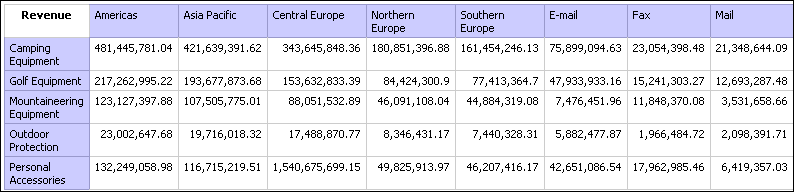Open Report Studio with the GO Data Warehouse (query) package.
In the Welcome dialog box, click Create a new report or template.
In the New dialog box, click Crosstab and click OK.
In the Insertable Objects pane, on
the Source tab  :
:
Expand Sales and Marketing (query) and Sales (query).
Expand Product and drag Product line to the Rows area.
Expand Order method and drag Order method to the Columns area.
Expand Sales fact and drag Revenue to the Measures area.
Pause the pointer over the query explorer button  and
click Query1.
and
click Query1.
On the Toolbox tab  , drag Data Item to
the Data Items pane.
, drag Data Item to
the Data Items pane.
The Data Item Expression dialog box appears.
In the Expression Definition box, type the following and click OK:
[Employee summary (query)].[Employee by region].[Region]
In the Properties pane, set the Name property to Region.
Pause the pointer over the page explorer button  and
click Page1.
and
click Page1.
On the Source tab, expand Retailer site and drag Region to the left of Order method.
Tip: Drop Region into the crosstab when a flashing vertical bar appears between the Product line column and the Order method column. Otherwise, Region may appear as a nested row instead of a column.
Click Region.
In the Properties pane, double-click the Sorting property.
From the Data Items pane, drag Region to the Sort List pane.
Click the sort order button  to sort quarters
in ascending order and click OK.
to sort quarters
in ascending order and click OK.
Run the report.