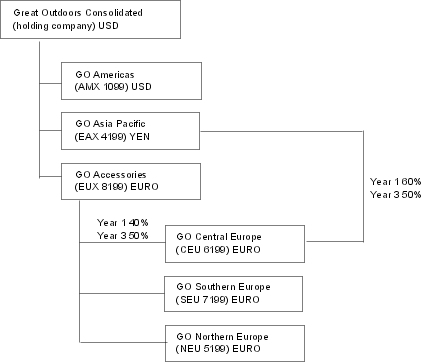
This section explains the purpose, content and location of IBM Cognos 8 samples. It also discusses the sample company, Great Outdoors, its structure, databases, model and packages.
For information about installing and setting up the sample databases, see Install the IBM Cognos 8 Samples and Setting Up the Samples.
The Great Outdoors Company samples illustrate product features and technical and business best practices. You can also use them for experimenting with and sharing report design techniques and for troubleshooting.
For examples related to different kinds of businesses, see the product blueprints at (http://www.ibm.com/software/data/support/cognos_crc.html). For information about specific installation choices and environments, see the Architecture and Deployment Guide, or the Proven Practices and the IBM Cognos Implementation Roadmaps on the IBM Cognos Resource Center (http://www.ibm.com/software/data/support/cognos_crc.html). For information about audit samples, see the Administration and Security Guide.
The samples are included with the product and the samples for each studio are described in the related user guide and online help. To use the samples, you must set up and configure them or contact your administrator to find out where they are installed. For instructions on how to set up and configure samples, see the Installation and Configuration Guide or the Administration and Security Guide.
The samples consist of
two databases that contain all corporate data, the related sample models for query and analysis, and sample cubes, reports, queries, query templates, and dashboards
a metrics database and the associated metrics, including a strategy map for the consolidated company
Note: You must have Metric Studio installed to use the metrics database and associated metrics.
interactive reports that let you hover over report features to learn how the features work and why they were included
Note: These reports are stored in the Interactive Samples folder of the IBM Cognos 8 installation.
You can add security to the samples using an employee list included with the product. The list is in the form of an LDIF file that can be imported into any directory server, such as the Sun Java System Directory Server.
Note: You can download a version of the Sun Java System Directory Server from the Sun Web site (http://www.sun.com/download/). For more information, see the Installation and Configuration Guide. For information about conformance, see the IBM Cognos Resource Center (http://www.ibm.com/software/data/support/cognos_crc.html).
To make designing examples faster, especially financial examples, some general information about The Great Outdoors Company is useful. To look for samples that use particular product features, see the individual sample descriptions in this appendix.
Revenue for The Great Outdoors Company comes from corporate stores and from franchise operations. The revenues are consolidated from the wholly-owned subsidiaries. There are six distinct organizations, each with its own departments and sales branches. Five of these are regionally-based companies.
The sixth company, GO Accessories
has its own collection of products, differentiated from the other GO companies by brand, name, price, color and size
sells from a single branch to all regions and retailers
functions both as an operating company based in Geneva, and as a part owner of the three GO subsidiaries in Europe.
The diagram below illustrates the consolidated corporate structure, including the percentage changes in ownership for GO Central Europe, and shows the reporting currency and GL prefix for each subsidiary.
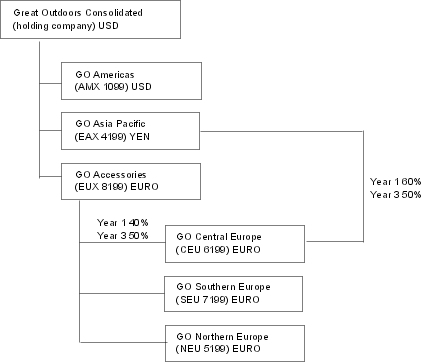
Each corporation has the same departmental structure and the same GL structure, shown in the table below. Divisions may not report in the same currencies. For example, the Americas subsidiary reports in US dollars, but the Corporate division local currency is Canadian dollars, and the Operations division local currency is pesos.
| Division (GL) | Department (GL) |
| Corporate (1700) | Sales (1720) |
| Marketing (1750) | |
| IS&T (1760) | |
| Human Resources (1730) | |
| Finance (1740) | |
| Procurement (1710) | |
| Operations (1800) | Production and Distribution (1820) |
| Customer Service (1820) |
Each corporation has a complete chart of accounts. Most of the accounts, such as those under non-personnel expenses, are at the department level, and contain only summary amounts. For example, although each marketing department has expenses, the cost is unspecified at the transaction level where marketing promotions occur.
The Great Outdoors data contains a full list of employees in all divisions, departments, and locations. Data is available for reports about bonuses (Global Bonus report) and sales commissions (Sales Commissions for Central Europe report), training (Employee Training by Year report), and performance reviews and employee satisfaction surveys (Employee Satisfaction 2006). If you use Metric Studio, sample metrics for human resources are also available.
In the GO Data Warehouse (analysis) package, groups of measures and the related dimensions are organized into folders. The employees are organized in hierarchies for region, manager, position or department, and organization, to make different kinds of aggregation easy to report on. Aggregation has been defined for the Employee Position Summary measures, so that Position count and Planned position count aggregate correctly at each level of time: monthly, quarterly, or yearly. For example, see the Planned Headcount report.
The employees are also listed in a sample LDIF file  . This authentication
directory is necessary for the Transformer 8 cubes and for IBM Cognos
Planning samples. No other samples depend on security profiles.
For more information, see the Installation and
Configuration Guide.
. This authentication
directory is necessary for the Transformer 8 cubes and for IBM Cognos
Planning samples. No other samples depend on security profiles.
For more information, see the Installation and
Configuration Guide.
Data about sales and marketing is available for all of the companies in the Great Outdoors group. GO Accessories has richer details to support analysis examples. For example, see the Revenue vs % Gross Profit by Product Brand analysis, based on the Sales and Marketing cube. Marketing and sales campaigns are tied to the Great Outdoors regional companies.
Overall, the GO companies have experienced solid growth across most product lines (Sales Growth Year Over Year), in all regions (Revenue by GO Subsidiary 2005), because of factors like an increase in repeat business and new or improved products, such as the high margin sunglasses product line. In the product lines sold by the five regional companies (all but GO Accessories) promotions have had mixed success (Promotion Success by Campaign, Bundle and Quarter). If you use Metric Studio, this can also be seen in the sample metrics.
The data also contains information from customer surveys. For example, the product line that includes bug spray, sun screen, and so on has not been successful (Product Satisfaction - Outdoor Protection 2005) and a source of retailer dissatisfaction may be the level of customer service rather than the returns (Customer Returns and Satisfaction). If you use Metric Studio, this information can also be monitored in metrics.
Revenue from the corporate outlets is available at the transaction level. Revenue from the franchise outlets is available at the consolidated level only (Sales and Marketing cube). Metrics about retailers show that the number of new retail outlets has dropped over the time period covered by this data.
GO Accessories sells worldwide, and sells only accessories. Transaction data for GO Accessories is the primary source for analysis of product by brand, color and size. The other five subsidiaries in the group of companies are regional and sell all product lines for retailers in their region. For example, the report Top 10 Retailers in 2005 uses sparklines and list data to review revenues at the retailer level.
The Great Outdoors models illustrate modeling techniques and support the samples. The models are based on the GO data warehouse and the GO sales transactional database and are the basis for the sample reports and queries. Each model contains two packages for publishing analysis (dimensional) and query views of the data.
For a description of each sample report or query, see the user guide for the studio that you open the sample in. For more information about modeling techniques, see the Guidelines for Modeling Metadata, or the Framework Manager User Guide.
You must have access to Framework Manager, the modeling tool in IBM Cognos 8, to look at the sample models. You may also need to set up the sample databases and connections. For instructions, see the Administration and Security Guide or the Installation and Configuration Guide.
The GO Data Warehouse model, great_outdoors_data_warehouse.cpf, is based on the database GOSALESDW. It contains data about human resources, sales and marketing, and finance, grouped into business areas. In the Database view, the three business areas are grouped into separate namespaces. The Database view contains a fourth namespace (GO Data) for the common information.
The Database view is very similar to the structure of the underlying database. All tables (database query subjects) are unchanged. This enables IBM Cognos 8 to retrieve metadata directly from the package in most cases, instead of using a metadata call to the database. The following changes and additions have been made in the Database view:
Joins have been added as necessary.
To allow for aggregation at different levels of granularity, some model query subjects have been created. For example, see the relationships between Time and Sales or Sales fact.
To allow single joins to be made between the lookup tables and each level in a dimension, lookup tables have been copied. For example, see the Products look up tables.
The Business view contains only model query subjects, with no joins. The following changes and additions have been made in the Business view:
Calculations were added to the model query subjects. For example, the time dimension contains language calculations.
Where the database has multiple hierarchies, new dimensions have been created to organize each hierarchy. For example, see the employee hierarchies, where employees are organized by manager, organization, region, and position.
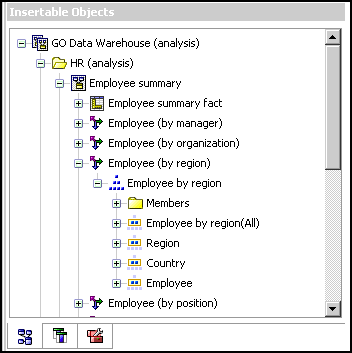
The GO Sales model, great_outdoors_sales.cpf, is based on the GOSALES database, which is structured as a transactional database. It contains principally sales data.
The Database view is very similar to the underlying database structure. The following changes and additions have been made in the Database view:
To make it possible to join the fact tables to the time dimension, model query subjects and multipart joins have been used.
Other joins have been added as necessary.
The Business view contains only model query subjects, with no joins. The following changes and additions have been made in the Business view:
Calculations were added to the model query subjects.
Model query subjects that were created in the Database view to enable joins on the time dimension have been linked as reference shortcuts.
Where the database has multiple hierarchies, new dimensions have been created to organize each hierarchy.
Sales Staff is a subset of the slowly changing Employee dimension.There is no unique Employee key in GO Sales, so a filter retrieves the current record only. This model does not use historical data.
The following cubes are delivered with the Great Outdoors samples in English, French, German, Japanese and Chinese:
sales_and_marketing.mdc
employee_expenses.mdc
go_accessories.mdc
go_americas.mdc
go_asia_pacific.mdc
great_outdoor_sales.mdc
The Great Outdoors samples include seven packages. Below is a brief description of each available package.
Go Data Warehouse (analysis) is a dimensionally modeled view of the GOSALESDW database. This package can be used in all studios, including Analysis Studio. Using this package you can drill up and down.
Go Sales (analysis) is a dimensionally modeled view of the GOSALES database. This package can be used in all studios, including Analysis Studio. Using this package you can drill up and down.
Go Data Warehouse (query) is a non-dimensional view of the GOSALESDW database. This package can be used in all studios except Analysis Studio, and is useful for reporting when there is no need for drilling up and down.
Go Sales (query) is a non-dimension view of the GOSALES database. This package can be used in all studios except Analysis Studio, and is useful for reporting when there is no need for drilling up and down.
Sales and Marketing (conformed) is based on the GOSALESDW database. Dimensions are conformed with the dimensions found in the Sales and Marketing (cube) package, in order to enable drill-through from the cube package to the dimensional package.
Sales and Marketing (cube) is an OLAP package, based on the sales_and_marketing.mdc cube.
Great Outdoor Sales (cube) is an OLAP package, based on the great_outdoor_sales.mdc cube.
Note: The OLAP packages, Great Outdoor Sales (cube) and Sales and Marketing (cube), are not multilingual. The Cognos_PowerCube.zip archive contains five versions of each package; one in English, French, German, Japanese and Chinese.
The IBM Cognos 8 samples illustrate product features and technical and business best practices. You can also use them for experimenting with and sharing report design techniques, and for troubleshooting. If you want to use the samples, install them from the IBM Cognos 8 Business Intelligence Samples CD.
Install in a directory that contains only ASCII characters in the path name. Some servers do not support non-ASCII characters in directory names.
Mount the IBM Cognos product disk using Rock Ridge file extensions or go to the location where the installation files were downloaded.
Important: To mount the IBM Cognos CD on HP-UX, do the following:
Add the pfs_mount directory in your path.
For example,
PATH=/usr/sbin/:$PATH
export PATH
To start the required NFS daemons and run the daemons in the background, type bg pfs_mountd and then type bg pfsd
To mount the drive, type
pfs_mount -t rrip <device><mount_dir> -o xlat=unix
For example,
pfs_mount /dev/dsk/c0t2d0 /cdrom -o xlat=unix
You can now install or copy files as a non-root user using an IBM Cognos CD from this drive.
When the installation is complete, type pfs_umount /cdrom and kill the pfsd and pfs_mountd daemons to unmount the CD.
To start the installation wizard, go to the operating system directory and type
./issetup
Note: When you use the issetup
command with XWindows, Japanese characters in messages and log files
may be corrupted. When installing in Japanese on UNIX, first set environment
variables LANG=C and LC_ALL=C (where C is the language code, for
example ja_JP.PCK on Solaris), and then run an unattended installation  .
.
If you do not use XWindows, run an unattended
installation  .
.
Follow the directions in the installation wizard and copy the required files to your computer.
Install the samples in the same location as the server components.
In the Finish page of the installation wizard, click Finish.
To set up and configure the IBM Cognos 8 samples, see Setting Up the Samples.
Insert the Samples disk or go to the location where the installation files were downloaded and extracted.
The Welcome page of the installation wizard appears.
If no Welcome page appears, go to the operating system directory and double-click the issetup.exe file.
Select the language to use for the installation.
The language that you select determines the language of the user interface. You can change the language to any of the installed languages after installation.
Follow the directions in the installation wizard to copy the required files to your computer.
Install the samples in the same location as the server components.
In the Finish page of the installation wizard, click Finish.
Click Finish.
Use the Windows Start menu to start IBM Cognos Configuration from the shortcut folder.
You can use the IBM Cognos samples to learn how to use IBM Cognos 8, including Framework Manager, Metric Studio, Metric Designer, and Event Studio.
IBM Cognos 8 provides sample databases that contain sales, marketing, and financial information for a fictional company named the Great Outdoors Company that sells sporting equipment.
Before you can use the sample databases, IBM Cognos 8 must be installed, configured, and running. For IBM Cognos 8 reports and analyses, Framework Manager should also be installed, configured, and running.
To use the sample content for Metric Designer, the optional modeling tool for Metric Studio, Metric Designer must also be installed, configured, and running.
To set up the samples, do the following:


Create the data source connections to the samples databases.

If you plan to use OLAP data source samples, set up the sample cubes, if this is required, and create data source connections to the OLAP data sources you want to use.
Setup tasks are required only for Microsoft Analysis Services cubes and Essbase cubes.

If you plan to use the Metric Studio sample, set up the Metric Studio sample.

If you plan to use the Metric Designer sample, set up a data source connection to it, set up the Metric Studio sample, and import the Cognos_Samples and GO_Metrics deployment archives.

Import the samples content (packages) into the content store.

If you want to test the sample agent ELM Returns Agent using Event Studio, run the sample agent against changed data.
After you complete these tasks, use IBM Cognos 8 to run the sample reports or scorecards. You can later remove the IBM Cognos 8 samples.
To use the samples, you must restore backup files for the samples databases. This action re-creates multilingual versions of the Great Outdoors databases.
The following sample databases and associated files are provided with IBM Cognos 8. For SQL Server and Oracle, each database is delivered as a Microsoft SQL Server backup file and an Oracle export file (.dmp). For DB2, the database schemas are delivered in a DB2 move file. The files are compressed, and you must extract them before you can restore the databases or schemas.
Database or schema description | File name |
Great Outdoors sales | GOSALES.zip |
Great Outdoors retailers | GOSALES.zip |
Great Outdoors sales data warehouse | GOSALESDW. zip |
Great Outdoors market research | GOSALES.zip |
Great Outdoors human resources | GOSALES.zip |
Database or schema description | File name |
Great Outdoors sales | GOSALES.dmp.gz |
Great Outdoors retailers | GOSALESRT.dmp.gz |
Great Outdoors sales data warehouse | GOSALESDW. dmp.gz |
Great Outdoors market research | GOSALESMR. dmp.gz |
Great Outdoors human resources | GOSALESHR. dmp.gz |
Database or schema description | File name |
Great Outdoors sales | GS_DB.tar.gz |
Great Outdoors retailers | GS_DB.tar.gz |
Great Outdoors sales data warehouse | GS_DB.tar.gz |
Great Outdoors market research | GS_DB.tar.gz |
Great Outdoors human resources | GS_DB.tar.gz |
When restoring the samples databases, ensure that you do the following:
Give the restored databases the same names as the backup or export file names.
The names are case-sensitive.
Create users with select privileges for tables in multiple schemas.
Setup for the GO Data Warehouse packages specifies a single connection object and user signon. This requires a single user named GOSALESDW with the select privilege to tables in a single schema named GOSALESDW.
Setup for the GO Sales packages specifies a single connection object and user signon. This requires a single user named GOSALES with the select privilege to tables in four schemas: GOSALES, GOSALESHR, GOSALESMR, and GOSALESRT.
Use the UTF-8 character set on the database server.
Use the UTF-8 character set on the Windows computer that is the Oracle or DB2 client to see reports in multiple languages.
For DB2, you must set the DB2CODEPAGE environment variable to a value of 1208. For Oracle, you must set the NLS_LANG environment variable to a value that is specific to a region. For example, set NLS_LANG for Americas to American_America.UTF8.
Have sufficient disk space available in the target location. Reserve 150MB for the GO Sales data (four schemas) and 200MB for the GO Data Warehouse data (one schema).
To create foreign key constraints in tables that reference different schemas, you must run gs_or_modify.sql, found in the same folder as the .dmp files.
If you restore the SQL Server backup files, you must use Microsoft SQL Server 2000 or Microsoft SQL Server 2005. Ensure that TCP/IP connectivity is used for the SQL server.
Before you restore the Great Outdoors schemas contained in the DB2 move file on UNIX or Windows, extract the DB2 move file. On UNIX, extract the DB2 move file using the gnutar -xcvf DB2_move_filename or tar -xcvf DB2_move_filename command. If you use WinZip to extract the DB2 move file on Windows, ensure that the TAR file smart CR/LF conversion option is not selected.
After extracting the DB2 move file, restore the schemas to a database named GS_DB.
To add views, constraints, user privileges, and stored procedures to GS_DB, prepare and run the gs_db_modify files included with the samples in the following order:
Update the user name and password at the top of the gs_db_modify.sql and save it.
Execute gs_db_modify.bat
On the computer where IBM Cognos 8 is installed, go to the sql server, oracle, or db2 directory located in c8_location /webcontent/samples/datasources.
If required, copy the backup files for the samples databases to your database backup directory.
To ensure the security and integrity of IBM Cognos 8, copy the files to a directory that is protected from unauthorized or inappropriate access.
Restore the samples databases using your database management tool.
Tips:
For SQL backup files, restore the database from a device, and ensure that the restore locations are correct for the .ldf and .mdf database files. For more information, see the Microsoft SQL Server documentation or the IBM Cognos Knowledge Base on the IBM Cognos Customer Service Center (http://www.ibm.com/software/data/support/cognos_crc.html).
For DB2, when you create the GS_DB database, create a buffer pool with a page size of 16 KB and an associated tablespace.
For each database, create at least one user who has select permissions for all the tables in the restored databases.
You can now create the data source connections in the portal.
You must create data source connections to the samples databases that you restored. IBM Cognos 8 uses this information to connect to the samples databases and run the sample reports or use the sample package.
The DB2 database name that you type must use uppercase letters. Also, in Framework Manager, the schema names that you type for the DB2 data sources must use uppercase letters.
Before you create the data source connections, you must restore the backup files for the samples databases. Also, ensure that the IBM Cognos 8 service is running.
To create data sources, you must have execute permissions for the Data Source Connections secured feature and traverse permissions for the Administration secured function.
Open IBM Cognos Connection by connecting to the IBM Cognos 8 portal and clicking IBM Cognos Content on the Welcome page.
In the upper-right corner, click Launch, IBM Cognos Administration.
Click the Configuration tab.
Click the new data source button  .
.
In the Name box, type great_outdoors_sales and then click Next.
In the connection page, click the type of database that you restored and want to connect to, select an isolation level, and then click Next.
The connection string page for the selected database appears.
Tip: The user specified in the great_outdoors_sales data
source must have select privileges on the tables in each of the
GOSALES, GOSALESRT, GOSALESMR, AND GOSALESHR schemas  .
.
Do one of the following:
If you restored the samples databases in SQL Server, in the Server Name box, type the name of the server where the restored databases are located. In the Database name box, type GOSALES.
IBM Cognos 8 samples require TCP/IP connectivity with SQL Server. Ensure the SQL Server Security is set to SQL Server and Windows, instead of Windows Only. The samples use SQL Server security for authentication.
If you restored the samples databases in Oracle, in the SQL*Net connect string box, type the Oracle connection string.
If you restored the samples database in DB2, in the DB2 database name box, type GS_DB using uppercase letters. In the DB2 connect string box, type the DB2 connection string.
Under Signons, select the both Password and Create a signon that the Everyone group can use check boxes, type the user ID and password for the user that you created when you restored the databases, and then click Finish.
Tip: To test whether the parameters are correct, click Test the connection....
Click Finish.
Repeat steps 4 to 9 for the GOSALESDW samples database or schema, and type great_outdoors_warehouse in step 5.
If the GOSALES model will be used by modelers in IBM Cognos 8 Transformer, the connection string must be manually added to the cs7g.ini file.
For more information, see Add IBM Cognos Series 7 Data Sources to Transformer.
The Great Outdoors data source connections appear as entries in Data Source Connections.
You can now import the samples unless there is a syntax error in the connection string or an incorrect parameter.
IBM Cognos Connection or Framework Manager provides sample cubes for Microsoft Analysis Services (MSAS).
For finance data, use the GO Finance Fact cube derived from the GOSALESDW database. This cube contains year-to-date and monthly financial data for all accounts so that you can create financial statements in Analysis Studio, Query Studio, and Report Studio. The data is in actual US dollars submissions for 2004, 2005, 2006, or 2007 (7 months actual data only).
The MSAS2000 version of the finance cube and database is in the GOFinanceFact_XX.cab file. The MSAS2005 version is in the GOFinanceFact_XX.abf file. XX represents the language. For example, XX is replaced with EN which indicates English.
For sales data, use the GOSalesFact cube derived from the GOSalesFact_XX Analysis Services database, based on the GOSALESDW SQLSERVER Database. The cube contains measures such as unit cost, unit price, quantity, and gross profit. Dimensions include Time, Product, and Retailers.
The MSAS2000 version of the sales cube and database is archived in the GOSalesFact_XX.cab. The MSAS2005 version is in the GOSalesFact_XX.abf restorable backup file.
The backup files are located in the c8_location/webcontent/samples/datasources/cubes/MSAS
directory. The files must be restored to a Microsoft SQL Server
database running the applicable Microsoft Analysis Services  .
and hosting the GOSALESDW database.
.
and hosting the GOSALESDW database.
Note: Both Microsoft XML 6.0 Parser and Microsoft SQL 2005 Analysis Services 9.00 OLEDB Provider must be installed on the local client to establish data source connections to MSAS cubes.
On the computer where IBM Cognos 8 is installed, go to the c8_location/webcontent/samples/datasources/cubes/MSAS/en directory.
Copy the GOSALESDW.cab and GOSALESDW.abf files to a directory that you can access from the Analysis Manager console in the Analysis Servers of Microsoft SQL Server.
Use the Microsoft Analysis Services Analysis Manager to restore the database from the GOSALESDW.cab and GOSALESDW.abf files.
You can now create the data source connections using
either the GOSalesFact_XX or GOFinanceFact_XX cubes  .
.
To set up the Essbase cube sample, you must have Hyperion Essbase and Essbase Integration Services Console installed.
Alternatively, you can set up the smaller Essbase cube GODBReduced.zip which is a filtered version of the full version, GODWENU. To set up the small version, unzip GODBReduced.zip, load the OTL and txt file in the Essbase environment, and perform the same steps shown below.
Go to the c8_location\webcontent\samples\datasources\cubes\Essbase\Outlines_and_Raw_Data directory.
This directory contains zip files for the different languages, such as EN.zip or JA.zip for English and Japanese, respectively.
Unzip the file for your language.
Each zip file contains the following two files:
languageU_Data.txt, such as ENU_Data.txt or JAU_Data.txt.
GODWlanguageU.otl, such as GODWENU.otl or GODWJAU.otl.
Using block storage in Essbase, create a Unicode application.
Within the application, create a new database.
You can use GODWlanguageU, such as GODWENU or GODWJAU, as your database name, or use the name of your choice.
Copy and paste the GODWlanguageU.otl file in your database directory.
If the database name specified in step 4 is different than GODWlanguageU, rename the GODWlanguageU.otl file to match the database name that you created.
Confirm that you want to overwrite the .otl file.
In Essbase Administration Services console, open your database outline and save it.
Confirm that you want to save the outline even if it was not changed.
Copy the languageU_Data.txt file and paste it in the same directory as the .otl file.
In Essbase Administration Services console, right-click the database you created and select Load Data.
Browse to the languageU_Data.txt file in your database directory, select the file, and click OK.
After the data loads successfully, right-click the database and select Execute Calculation.
Select the default calculation, and click OK.
The calculation process may take up to 5 hours, depending on the computer where Essbase OLAP Server is installed.
You can now create a data source connection to the cube.
IBM Cognos 8 provides the following OLAP samples:
GO Sales Fact and GO Finance Fact Microsoft Analysis Services cubes
Great Outdoors Company cube
Great Outdoors DB2 cube
You must create data source connections to the cubes to use the samples. You must set up the Microsoft Analysis Services cube samples or set up the Essbase cube sample, if you are using them, before creating data source connections.
You can increase the read cache size to improve query performance, although this setting has no effect on the initial time required to open a cube.
To create data sources, you must have execute permissions for the Data Source Connections secured feature, and traverse permissions for the Administration secured function.
Open IBM Cognos Connection by connecting to the IBM Cognos 8 portal and clicking IBM Cognos Content on the Welcome page.
In the upper-right corner, click Launch, IBM Cognos Administration.
On the Configuration tab, click Data Source Connections.
Click the new data source button.
Note: You must add a data source connection for each cube.
To create a data source connection for the Sales and Marketing cube, type sales_and_marketing in the Name box, and then click Next.
You can define a Windows path or a UNIX path.
If you define a UNIX path and you plan to use Framework Manager, you must also define the Windows path and ensure that the cube is also available in the Windows location. Framework Manager can access cubes only from Windows locations.
In the connection page, under Type click IBM Cognos PowerCube.
The connection string page for the selected database appears.
In the Read cache size (MB) box, type the cache size of the cube in megabytes.
If you leave this field blank or type 0, IBM Cognos Connection uses the default value in the ppds_cfg.xml file in the configuration folder.
In the Windows location box, type the location and name of the Sales_and_Marketing.mdc file for the data source connection. For example, type
c8_location/webcontent/samples/datasources/cubes/PowerCubes/En/Sales_and_Marketing.mdc
To test whether the parameters are correct, click Test.
Click Finish.
You can now import the sample package for the PowerCube to use this data source.
Open Framework Manager.
Click Create a new project.
In the New Project page, specify a name and location for the project.
In the Select Language page, click the design language for the project.
Click OK.
The Metadata wizard appears.
In the connection page, under type click Hyperion Essbase/IBM DB2 OLAP Server, select an isolation level, and then click Next.
The connection string page for the selected database appears.
In the Server name box, type the name of the server.
To test whether the parameters are correct, click Test.
Click Finish.
To use this data source, you must create a package using this data source in Framework Manager, and then publish the package.
Open IBM Cognos Connection by connecting to the IBM Cognos 8 portal and clicking IBM Cognos Content on the Welcome page.
In the upper-right corner, click Launch, IBM Cognos Administration.
On the Configuration tab, click New Data Source.
In the Name box, type the name of the data source connection, and then click Next.
For the GOFinanceFact cube, type GOFinanceFact_XX_MSAS2005.
For the GOSalesFact cube, type GOSalesFact_XX_MSAS2005.
In the Specify Connection page of the New Datasource Wizard, click Microsoft Analysis Services 2005 or click Microsoft Analysis Services (via ODBO) as appropriate to the cube you are accessing.
Click Next.
In the Server Name box, type the name of the server where the restored databases are located. Back slashes are not required.
Under Signon, select the Password check box and then select the Create a signon that the Everyone group can use check box. Type the user ID and password for the MSAS database. For MSAS2005, this is a network login.
Click Test the connection, and then click the Test button. Click Close.
Click Finish. You are now prompted to create a package.
Alternatively, you can deploy an existing package from a sample deployment archive. The names of the deployment archives match the datasource connection names specified in step 4 and contain sample reports that work with the associated cubes.
In Content Administration on the Configuration tab in IBM Cognos Administration, click New Import. The New Import Wizard prompts you to select a deployment archive. When you select a deployment archive, it is important to click Edit and specify a target name for the package to prevent an existing package from being overwritten.
To create a package, check Create a Package and then click OK.
Specify a package name and then click OK.
For the GO Finance Fact cube, type GOFinanceFact_XX_MSAS2005.
For the GO Sales Fact cube, type GOSalesFact_XX_MSAS2005.
Specify the Analysis Services database you restored either GOFinanceFact_XX or GoSalesFact_XX:
For either the GOFinanceFact cube or the GOSalesFact cubes, type GOSALESDW.
For the GO Sales Fact cube, type GO Sales Fact.
Click the cube applicable to the database.
Click Finish.
To set up the Metric Studio sample, do the following:

Create a metric store named GOMETRIC. 
Create a new metric package named GO Metrics that uses the GOMETRIC metric store.
For the data source name, type go_metrics. When prompted by the wizard, select the standard Gregorian calendar and accept the defaults for Years, Quarters, and Months. Select January 1, 2004 as the start date for a period that includes the current year. For example, if it is the year 2008, use a period of at least 5 years.
For more information, see the section about metrics in the Administration and Security Guide.

Set the import source. 
Import the metric data and files into the metric store.
Copy all text files from the appropriate folder to the folder c8_location/deployment/cmm:
For SQL Server or Oracle, copy from c8_location/webcontent/samples/datasources/metricsdata/GO_Metrics_Unicode
For DB2, copy from c8_location/webcontent/samples/datasources/metricsdata/GOMetrics_UTF8
Tip: You may need to create the cmm folder.
In Public Folders, click GO Metrics.
In Metric Studio, in the Tools list, click Import Sources.
Click the Set Properties icon in the Actions column next to the Default Import Source.
Under Metric Deployment Location, click cmm folder. This is the default deployment location.
Click Include sub-directories.
In the File format box, click 8.4.2.
Under Character Set Encoding, select the appropriate encoding and click OK.
For SQL Server or Oracle, select Unicode (UTF-16)
For DB2, select Unicode (UTF-8)
You can now use the GO Metrics package in Metric Studio.
Choose whether to import the files into the metric store using IBM Cognos Connection or Metric Studio:
To use IBM Cognos Connection, in Public Folders or My Folders, open the GO Metrics package by clicking the view metric package contents icon in the Actions column. Click Metric Maintenance.
To use Metric Studio, in Metric Studio, in the Tools list, click Metric Maintenance.
Click the Import and transfer data from files into metric store metric task.
Tip: If an error occurs, click Clear staging area rejected data logs, Clear metric history data only, and Clear metric history and calendar data.
You can now use the GO Metrics package in Metric Studio.
To use the sample package and other content, you must import them from the sample deployment archive.
Before you import the Cognos_Samples.zip and Cognos_Metrics.zip
deployment archives, you must restore the databases  . You must
also create data source connections to the samples databases
. You must
also create data source connections to the samples databases  .
.
Before you import the Cognos_PowerCube.zip
or Cognos_PowerCube_Financial.zip deployment archive, you must create
a database connection to the appropriate PowerCube  and select the language that you want to use.
The language that you select must be supported by your locale.
and select the language that you want to use.
The language that you select must be supported by your locale.
Copy the zip file from the c8_location/webcontent/samples/content directory to the directory where your deployment archives are saved.
The default location is c8_location/deployment. The location is set in the configuration tool. For information about changing the location, see the configuration tool online help.
Open IBM Cognos Connection by connecting to the IBM Cognos 8 portal and clicking IBM Cognos Content on the Welcome page.
In the upper-right corner, click Launch, IBM Cognos Administration.
On the Configuration tab, click Content Administration.
Note: To access this area in IBM Cognos Administration, you must have the required permissions for the Administration tasks secured feature.
On the toolbar, click the new import button.
The New Import wizard appears.
In the Deployment Archive box, select Cognos_Samples, Cognos_PowerCube, Cognos_Metrics, or Cognos_Audit.
Click Next.
Type a unique name and an optional description and screen tip for the deployment archive, select the folder where you want to save it, and then click Next.
In the Public Folders Content box, select the packages and folders that you want to import.
The Cognos_Samples deployment archive has the following packages or folders:
GO Data Warehouse (analysis), GO Data Warehouse (query), GO Sales (analysis), GO Sales (query), Sales and Marketing (conformed)
Dashboard Folder, Dashboard Objects, Sample Template, Practical Examples
The Cognos_PowerCube deployment archive has packages or folders for the following languages:
English
French
German
Japanese
Simplified Chinese
The GO_Metrics deployment archive has the following packages or folders:
Select the options you want, along with your conflict resolution choice for options that you select, and then click Next.
In the Specify the general options page, select whether to include access permissions and references to external namespaces, and who should own the entries after they are imported.
Click Next.
The summary information appears.
Review the summary information and click Next.
Select the action that you want:
To run once now or later, click Save and run once. Click Finish, specify the time and date for the run, then click Run. Review the run time and click OK.
To schedule at a recurring time, click Save and schedule. Click Finish, and then select frequency and start and end dates. Click OK.
Tip: To temporarily disable the schedule, select the Disable the schedule check box.
To save without scheduling or running, click Save only and click Finish.
When the import is submitted, click Finish.
You can now use the sample packages to create reports and analyses in Report Studio, Query Studio, and Analysis Studio, view extracts in Metric Designer, or create agents in Event Studio. You can also run the sample reports that are available on the Public Folders tab in the portal.
The following sample models provide information for the fictional company, the Great Outdoors and are provided with IBM Cognos 8:
great_outdoors_sales, which refers to the samples database GOSALES
great_outdoors_warehouse, which refers to the database GOSALESDW
gosales_scriptplayer, which refers to the samples databases GOSALES
You can use sample database models on different platforms. For information about moving models from one platform to another, see the Framework Manager User Guide.
Note: Transformer 8 uses some of the reports in the GO Data warehouse (query) package and GO Sales (query) package as source data for various cubes. These reports are meant to be simple list reports with no formatting. The description information for the reports indicates if the report was developed to be source data for Transformer 8.
This model contains sales analysis information for the fictional company, The Great Outdoors. It also has the query items required by the Event Studio samples. The model accesses three schemas and has two packages. One package is based on the dimensional view and the other is baed on the query (relational) view.
This model contains financial, human resources, and sales and marketing information for the fictional company, The Great Outdoors. The model accesses a dimensional relational data source. The model has two packages. One package is based on the dimensional view, the other is based on the query (relational) view.
These files can be used to run the action logs in sequence. This action generates a model named gosales_scriptplayer, and publishes a package to the content store.
You can change data in the GOSALES database if an Event Studio user wants to test the sample agent ELM Returns Agent. The Event Studio user can then run the sample agent twice and detect a new event. For more information, see the Event Studio User Guide.
Running the sample agent against changed data involves the following steps:

The Event Studio user runs the sample agent against the default data and then asks you to change the data.

You simulate the occurrence of some initial events and then ask the Event Studio user to run the sample agent a second time.

The Event Studio user runs the sample agent against the changed data. The Event Studio user informs you when the agent has completed running.

You simulate the passage of time and the resolution of some events and then ask the Event Studio user to run the sample agent a third time.

The Event Studio user runs the sample agent for the final time. The Event Studio user informs you when the agent has completed running.

You modify the data so that the ELM Returns Agent detects no events.
Run part of the Event_Studio_ELM_Agent_Modify_GOSALES.sql script to simulate the following data changes:
change the date to the current date
change the follow-up code to -1 in four records.
A code of -1 indicates that follow-up is required.
In SQL Query Analyzer, from the File menu, click Open.
Go to c8_location/webcontent/samples/datasources/sqlserver and double-click the Event_Studio_ELM_Agent_Modify_GOSALES.sql file.
In the toolbar, from the list of databases, click GOSALES.
In the Query window, under Part 1, select all sixteen lines of code.
From the Query menu, click Execute.
The database is updated with the changes.
Run part of the Event_Studio_ELM_Agent_Modify_GOSALES.sql script to simulate data changes. First, change it so that two days elapsed since the ELM Returns Agent sample was last run. Second, for three of the four event instances found the last time that the ELM Returns Agent sample ran, change the follow-up code from -1 to +1. This indicates that only one of the these event instances still requires follow-up and the other instances are resolved.
In SQL Query Analyzer, from the File menu, click Open.
Go to c8_location/webcontent/samples/datasources/sqlserver and double-click the Event_Studio_ELM_Agent_Modify_GOSALES.sql file.
On the toolbar, click GOSALES from the list of databases.
In the Query window, under Part 2, select all lines of code that appear after the comments.
From the Query menu, click Execute.
The database is updated with the changes.
When the Event Studio user finishes running the sample ELM Returns Agent against changed data, they should notify you. You can then modify the GOSALES database so that the agent no longer detects any event instances.
Run the following sql commands:
UPDATE GOSALES.RETURNED_ITEM SET FOLLOW_UP_CODE = 0
UPDATE GOSALES.RETURNED_ITEM SET ASSIGNED_TO = 0
UPDATE GOSALES.RETURNED_ITEM SET DATE_ADVISED = NULL
The data is modified. The sample ELM Returns Agent is ready to be used by another Event Studio User.
After you finish using the sample reports to learn about IBM Cognos 8, including Framework Manager, you can delete the packages on which the samples are based. This action permanently removes the samples from the content store.
Open IBM Cognos Connection by connecting to the IBM Cognos 8 portal and clicking IBM Cognos Content on the Welcome page.
Click the Public Folders tab.
Select the check box for the sample package you want to delete.
Click the delete button on the toolbar, and click OK.
To use the samples again, you must set up the samples.
