
We recommend that you plan your upgrade so that you know what to expect at each stage of the process. In the planning stage, you can review the upgrade documentation for information about expected behavior, new features, deprecated features, compatibility between versions, and requirements for preparing your production environment. When you finish the review, you can then conduct a site survey to identify the BI infrastructure, applications, reports, and custom configuration settings. Finally, you can test the upgrade on a subset of your data so that you can fine tune your reports and data before committing to the full upgrade.
The following diagram shows a high level view of the phases in an upgrade project.

When planning your upgrade, ensure that you
gather the necessary information, such as the required inputs and expected outputs for each phase
assess the applications in your reporting environment and group similar reports together
install the new software in a test environment and deploy the content to the test environment
test the upgraded applications to ensure reports run as expected
Deployment and testing is usually an iterative process. Assess any differences between the source and target environments to determine actionable activities. Move to your production environment when you are satisfied that the deployed applications meet your business requirements.
We recommend that you do not change security providers, such as changing from an IBM Cognos Series 7 namespace to Active Directory as part of the upgrade process. You should treat that as a separate project.
Ensure that you have the skills available, either internal or using external resources. Also consider the hardware that you will need before you begin.
Use the following checklist to guide you through the planning process:



Perform a trial upgrade, which includes the following tasks:
Plan the deployment of content from the source environment to the test environment.
Include configuration objects for import, if required.
Import the deployment specification to Cognos 8 in the test environment.

Documentation is provided from a variety of sources to help you achieve a successful upgrade. All the documentation is available online at the IBM Cognos Customer Service Center (http://www.ibm.com/software/data/support/cognos_crc.html).
Read the "What’s New" section in this guide  .
.
It contains a list of new, changed, deprecated, and removed features for this release.
Read the rest of the Upgrade information in this document.
Read the topic about IBM Cognos 8 with other IBM
Cognos products  .
.
It contains information about other IBM Cognos products that you may have in your environment and that must be considered in the upgrade.
From the Documentation link on the IBM Cognos Customer Service Center (http://www.ibm.com/software/data/support/cognos_crc.html), download and review the latest versions of the following documentation:
| Document | Description |
| IBM Cognos 8 Readme | Recent issues that may affect an upgrade |
| IBM Cognos 8 New Features | New features that may affect the behavior of existing content |
| Framework Manager User Guide | Upgrading models |
| Report Studio Professional Authoring User Guide | Upgrading reports |
| IBM Cognos 8 Transformer User Guide | Upgrading user views and upgrading IBM Cognos Series 7 models |
| IBM Cognos 8 Migration and Upgrade Tools User Guide | Moving metadata, Impromptu catalogs and reports, PowerPlay reports, and Upfront content from IBM Cognos Series 7 to IBM Cognos 8 |
| Upgrade Manager User Guide | Using Upgrade Manager to audit trial upgrades from ReportNet 1.1 MR3 or MR4 to IBM Cognos 8.2 or later |
| IBM Cognos 8 SDK Developer Guide | Upgrading SDK applications |
Preparing to upgrade provides an opportunity to review your current BI investment, and clean up your source environment. Inventory your BI applications to understand the strengths, weaknesses, and areas for improvement in your environment.
For example, you may have a hundreds of reports, packages, public folders and applications in your environment. However, it is not uncommon to find that a number of applications are not used, or no longer meet the company’s requirements, or do not work in the source environments.
We recommend that you conduct an audit of your applications to determine which applications should be upgraded. Assessing and reducing the number of reports is a useful exercise. Do not rely only on user feedback to determine which content is used.
An audit of your existing applications may include the following:

Do a site survey.
A survey will help you to assess the current production environment and identify areas that require attention during an upgrade. The site survey should include information about the infrastructure, applications, users, and configuration settings for your IBM Cognos 8 products.

Assess the software that you use in your reporting application.
List software, such as operating systems, Web servers, security, databases, and so on. Compare the list to the supported versions for your target upgrade version, available from the Production Information, Software Environments links at the IBM Cognos Customer Service Center (http://www.ibm.com/software/data/support/cognos_crc.html). Determine whether any components require updating.

List your BI applications, including the following:
Framework Manager models
published packages
reports
Transformer models
SDK applications and their dependencies

Complete a detailed assessment of your applications.
The usage, age, size, and complexity of your applications are important factors to consider when planning the upgrade. The total size of the applications may have an impact on the time required to complete the upgrade.

List all the reports contained in your application and do the following:
Interview the team members to see which cubes, views, or reports are needed and used, which ones can be consolidated, and which ones can be eliminated. Use audit report data to determine report usage.
Upgrade only the reports that work and that users need and use. This reduces the number of applications that you must upgrade.
For more information about audit reports, see the Administration and Security Guide.
Look at the purpose of each report and assign a priority.
This identifies business-critical applications and the functionality that is required in the new environment.
Flag reports that fail to run or validate in the current environment.
They are unlikely to upgrade successfully. Repair these reports so that they upgrade.
Consider retiring unused or little-used reports.
Group the reports into categories, such as upgrade, eliminate, no longer used, and do not upgrade,

List the following information about your configuration:
configuration settings that you enabled using IBM Cognos Configuration
These settings are preserved through the upgrade. They are stored in two files. For ReportNet v1.1, the files are crnstartup.xml and crnlocale.xml. For IBM Cognos 8, the files are cogstartup.xml and coglocale.xml.
changes to other configuration files
Changes to other files must be made manually during the upgrade. If you changed other configuration files, you must assess the changes that you want to preserve in the upgraded environment. This may include .xml, .txt, and .css files in the configuration, templates, webapps, and webcontent directories of the installation location.
Important: Changes to .ini files are not supported. If you changed .ini files, please contact Customer Support.

Back up all reports, models, and configuration data and files.

Create an upgrade plan.
Pilot upgrade projects are valuable and practical exercises because they ensure that the upgrade produce the expected and required outcome. In addition, an evaluation of the pilot project ensures that the upgrade is successful. If unexpected results occur, you can determine whether the differences are enhancements for your situation or whether you should take action to mitigate the differences.
When you upgrade, applications usually work in the new environment, with little or no intervention. By running an pilot upgrade you can validate selected reports to see if the expected results are produced.
We recommend that you perform a trial upgrade several weeks before upgrading your production system. The trial upgrade identifies components that will upgrade with minimal effort, and components that may require additional actions before or after the upgrade.
Commonly, you upgrade a sample set of reports in an isolated environment, and you compare the appearance and behavior of the reports before and after the upgrade.
Ensure skilled resources are available to perform migration work, especially for mission-critical applications. Also, test and debug all applications prior to deployment.
If you are upgrading from ReportNet 1.1 MR3 or MR4, you can use Upgrade Manager to automate some tasks in the trial upgrade stage.
Create a test environment for the new software in preparation for your trial upgrades.
Initially, the new environment does not need to be large, or be the same as your production environment. For example, if it is acceptable, you may use hardware from existing environments, such as development servers.
The environment can be scaled up and out in a phased way after the basic new environment is up and running.
Alternatively, existing environments can remain untouched. If you want the test environment to become the new production environment, configure the test system to match your production environment.
Ensure the infrastructure is in place.
Review the supported environments.
Install the new software in the test environment.
Having the new version of software in a different location than the earlier version ensures that you run both versions at the same time and confirm that your applications work properly in both environments.
For more information about installing a basic installation, see Installing and Configuring IBM Cognos 8 Components on One Computer.
After you have installed the software, use the deployment process to upgrade the content. For more information, see the online help in the IBM Cognos Administration console.
Deployment involves moving applications from one installation to another. In IBM Cognos 8, you deploy packages, top-level folders, or the entire content store from a source environment to a target environment.
When you deploy, you must consider how to handle security and whether to deploy the entire content store or to deploy selected packages, folders, and directory content. Other considerations relate to the database you use for the content store, bursting reports, and ownership of entries.
For more information about planning the deployment of content to a new environment, see the online help for the Administration console.
The following diagram summarizes the deployment process.
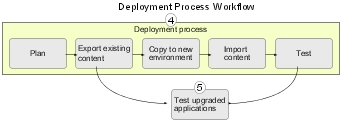
Before you deploy, you must consider access permissions and security of deployment archives.
To deploy IBM Cognos Connection entries, you must have the following permissions:
Execute permissions for the Administration tasks secured feature.
Traverse permissions for the Administration secured function.
We also recommend that you belong to the System Administrators group, and have read and write access to the Cognos namespace, so that you can deploy the System Administrators group.
For information about deploying IBM Cognos groups and roles, see the online help in the IBM Cognos Administration console.
Some entries, such as groups, roles, distribution lists, contacts, data source signons, and some report properties, such as email recipients and report contacts, can refer to entities in namespaces, or authentication providers. When you deploy public folders and directory content, you can deploy these entries with or without the third-party references.
Deploying the entire content store ensures that all packages, folders, and directory content are copied to a new location. For example, if you are changing the computer where IBM Cognos 8 is installed, you can move the entire content store from the old environment to the new environment and keep all the reports and other entries created by administrators and users.
When you import an entire content store, configuration data is
included in the export, but excluded from the import by default.
We recommend that you do not change this setting. However, if you
must import configuration settings  , you can change the default in the Advanced
Settings.
, you can change the default in the Advanced
Settings.
You can choose to do a partial deployment, deploying only selected public folders and directory content.
You can choose the packages and folders that you want to deploy by browsing the Public Folders hierarchy and select a package or folder. Once you select a package or folder, its contents are deployed. You cannot select specific entries in the packages or folders. During export, the parent packages and folders are not exported and Content Manager does not create placeholder locations for them in the target environment. During both export and import, you can specify a new target location in the Content Manager hierarchy for each deployed package and folder.
When you do a partial export of public folders and directory content, you must have the following permissions:
Read and traverse permissions for the entries that you export.
Write permissions because you create a deployment specification and deployment history when you export.
Write and set policy permissions for the entries that you import.
A package is an entry that contains published reports and metadata. Packages are stored in the content store and appear as entries in IBM Cognos Connection.
During a partial deployment, you can deploy one or more packages at a time. A package can reference objects that are outside the package, such as security objects, data sources, and distribution lists. However, referenced objects are not deployed with the package.
After planning your deployment, the first step in moving content from the one installation to another is to export the content store or the entries that you want to keep in your new environment. To do this, you create an export deployment specification in your source environment.
The entries are exported to an export deployment archive in the source environment. Later, you import the archive entries into the target environment. You can update the entries in the target environment using the entries from the deployment archive.
We recommend that you stop the IBM Cognos 8 service in IBM Cognos Administration before you export and import. For more information, see the Administration and Security Guide.
In IBM Cognos Administration, on the Configuration tab, click Content Administration.
On the toolbar, click the new export button  and
follow the instructions in the New Export wizard.
and
follow the instructions in the New Export wizard.
To export the entire content store, click Select the entire content store and select whether to include user account information.
Click Next.
If you want to secure the archive, under Encryption, click Set the encryption password, type a password, and then click OK, and then click Next.
The summary information appears.
Review the summary information and click Next.
Tip: If you want to change information, click Back and follow the instructions.
Determine how you want to run the export by selecting the action you want.
After you run the export, you can move the deployment archive. You can also see the export run history.
In IBM Cognos Administration, on the Configuration tab, click Content Administration.
On the toolbar, click the new export button  and
follow the instructions in the New Export wizard.
and
follow the instructions in the New Export wizard.
To export specific folders and directory content, click Select public folders and directory content, and then click Next.
In the Select the Public folders content page, click Add.
In the Select entries page, in the Available Entries box, select the packages or folders that you want to export.
You can browse the Public Folders hierarchy and choose the packages
and folders you want. Click the right arrow button  to
move the selected items to the Selected entries box,
and click OK.
to
move the selected items to the Selected entries box,
and click OK.
For each package and folder that you export, do one of the following:
If you want to make any changes to the
package or folder in the target environment, click the edit icon  make
your changes, and click OK.
make
your changes, and click OK.
To restrict access to the package or folder and its entries, select the check box in the Disable after import column. This is useful when you want to test the reports before you make them available in the target environment.
Under Options, select whether you want to include the report output versions, run history, and schedules and what to do with entries in case of a conflict, and then click Next.
In the Select the directory content page, select whether you want to export IBM Cognos groups and roles, distribution lists and contacts, and data sources and connections and what to do with the entries in case of a conflict, and then click Next.
In the Specify the general options page, select whether to include access permissions and who should own the entries after they are imported in the target environment.
Specify the Recording Level for the deployment history, and then click Next.
In the Specify a deployment archive page, under Deployment archive, select an existing deployment archive from the list, or type a new name to create one.
If you are typing a new name for the deployment archive, we recommend that you do not use spaces in the name. If the name of the new deployment specification matches the name of an existing deployment archive, the existing deployment archive is overwritten.
If you want to secure the archive, under Encryption, click Set the encryption password, type a password, and then click OK.
Click Next.
The summary information appears.
Review the summary information and click Next.
Tip: If you want to change information, click Back and follow the instructions.
Determine how you want to run the export by selecting the action you want.
After you run the export, you can move the deployment archive. You can also see the export run history.
In the Actions column, click the run
with options button  .
.
Click Now to run the export immediately, or click Later, and enter the time that you want the export to run.
You can also schedule a task to run on a recurring basis, and view a list of scheduled tasks using the Schedule Management tool.
You can now move the deployment archive.
Move the deployment archive that you created in the source environment to the test environment. Later, you use the deployment archive to import entries into the target environment.
If the source and test environments use the same content store, you can import without moving the deployment archive.
The default location is c8_location\deployment.
If you plan to move the deployment archive to a location on a LAN, ensure that there is enough disk space. If you did not encrypt the deployment archive, we recommend that you copy it to a secure location.
Copy the deployment specification from the source environment to a LAN location or to a CD.
Copy the deployment specification from the LAN or CD to the test environment location specified in the configuration tool.
You can now include configuration objects if you’re importing an entire content store or import to the target environment.
You can include configuration objects when importing an entire content store. For example, you may want to import the configuration because you have a series of advanced settings for your services that you want from the source environment.
By default, configuration objects are excluded when you import an entire content store, even though they are included in the export. Configuration objects include dispatchers and configuration folders used to group dispatchers.
In IBM Cognos Administration, on the Configuration tab, click Dispatchers and Services.
Click the dispatcher you want.
Next to ContentManagerService, click the set properties button.
Click the Settings tab.
In the Value column, click Edit.
Select the Override the settings acquired from the parent entry check box.
In the Parameter column that appears, type the following in uppercase:
CM.DEPLOYMENTINCLUDECONFIGURATION
In the Value column, type true
Click OK to finish.
You import entries from the deployment archive into the target environment. To import the entries, you create an import deployment specification.
When you import, you select from entries that were exported. You can either accept the default options set during the export, or change them. You can only select options that were included in the deployment archive during the export.
If you do a partial deployment of specific public folders and directory content, the import wizard shows whether packages and folders already exist in the target environment and the date and time they were last modified. You can use this information to help you decide how to resolve conflicts. When you redeploy, the wizard also shows whether the packages and folders were in the original deployment.
In the target environment, in IBM Cognos Administration, on the Configuration tab, click Content Administration.
On the toolbar, click the new import button  .
.
The New Import wizard appears.
In the Deployment archive box, click the deployment archive that you want to import.
If the deployment archive is encrypted, type the password, and then click OK.
Click Next.
Type a unique name and an optional description and screen tip for the deployment specification, select the folder where you want to save it, and then click Next.
Select the content that you want to include in the import.
Tip: To ensure that the required target package or
folder exists in the target content store, click the edit button  next
to the package, and check the location. If you want, you can change
the target location now.
next
to the package, and check the location. If you want, you can change
the target location now.
Select the options you want, along with your conflict resolution choice for the options that you select.
In the Specify the general options page, select whether to include access permissions and who should own the entries after they are imported in the target environment.
Specify the Recording Level for the deployment history.
Click Next.
The summary information appears.
Review the summary information, and click Next.
Determine how you want to run the import by selecting the action you want.
After you run the import, you can test the deployment.
In the Actions column, click the run
with options button  .
.
Click Now to run the import immediately, or click Later, and enter the time that you want the import to run.
If you want to upgrade the report specifications, click Upgrade all report specifications to the latest version.
You can also use the Schedule Management tool to schedule a task to run on a recurring basis, and view a list of scheduled tasks.
You can now test the deployment.
After you import the packages from the deployment archive, you can check that all the entries were deployed successfully in the target environment.
You can test your deployment by doing the following:

Review the run history for a deployment.

Ensure that the correct packages and folders were imported, along with their contents.

Run imported reports and report views.
For more information, see the online help in the IBM Cognos Administration console.
After you import the packages from the deployment archive, you can check that all the entries were deployed successfully in the target environment.
We recommend that you test your upgraded content by doing the following:

Test your reports, as follows:
In Report Studio, validate each report and note whether the validation was successful.
In Report Studio, Query Studio, and Analysis Studio, run the applicable reports and note whether each report ran successfully.
You can download Upgrade Manager from the IBM Cognos Resource Center (http://www.ibm.com/software/data/support/cognos_crc.html) to help you test. Upgrade Manager is a verification tool that checks that your reports run and produce the same results in the new environment.

Test models and PowerCubes in IBM Cognos 8 Transformer, if required:
Open models with the appropriate security options and save them.
Test PowerCubes.

Test models in Framework Manager.
You can use the same models and projects in Framework Manager for IBM Cognos 8 that you used with the earlier version. When upgrading models, the validation process produces errors for every model. To upgrade a project, open and save it in the new version of Framework Manager. For more information, see the Framework Manager User Guide.

Repair or exclude reports and models that do not operate correctly.

Test the repaired reports and models by running them again on the test system.
Troubleshoot any issues, and contact Cognos Software Services about unresolved upgrade issues.

Revise the upgrade plan to include adaptations that you made during the trial upgrade.
For more information, see the online help in the IBM Cognos Administration console.
When all issues that you discovered during the trial upgrade are resolved, you are ready to begin the full upgrade in your production environment. Your upgrade plan will provide the details for each step of the full upgrade.
The following diagram shows the high level steps in the process of moving upgraded applications to a production environment. After preparing the production environment and backing up data and configuration files, you can uninstall the older version of the software, and install the new version in the same location. Then, you can deploy the content from your test environment.
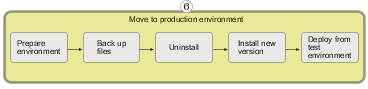
If you want to leverage your existing resources and upgrade in the same directory, you must first back up your configuration data, ensure that Framework Manager models are backed up and checked into a source control system (if applicable), and uninstall the older version of IBM Cognos 8.
Use the following checklist to guide you through the process of moving to a production environment:

Prepare the production environment.
Back up files and data.
You may have modified files other than those in the configuration folder. We strongly recommend that you back up the entire installation directory.
When you back up the configuration data, store it in a secure directory. You must protect the directory from unauthorized or inappropriate access.
Install your new release system in the production environment.
If you install the new software from the test environment to the same location as the existing software, you must first uninstall the existing software.
Configure the system.

Manually configure customization.
If you manually edited any configuration files, the changes will be overwritten during the upgrade. You must reapply the changes. You should keep a record of any customizations to ensure that they can be reapplied after upgrading. You should also back up these files so that you can restore the original version if necessary.
The IBM Cognos 8 presentation service supports automatic upgrade of some system.xml files. If you made many customization changes to system.xml files, you can use this automatic upgrade feature instead of reapplying the changes manually after upgrading. The system.xml files are overwritten during the installation of IBM Cognos 8. Therefore, you must back up the customized versions of these files and then copy them to the directory after upgrading IBM Cognos 8. The automatic upgrade will be applied when you start the IBM Cognos 8 service.
The system.xml files for which automatic upgrade is supported are in the following directories:
c8_location/templates/ps
c8_location/templates/ps/portal
c8_location/templates/ps/qs
Note: The recommended method to upgrade customized files is to manually reapply changes after the new software is installed. Use automatic upgrade of system.xml files only when you have made a large number of customizations to these files.

Deploy the application on the production system.
When upgrading, you can export the entire content store to a deployment archive and then import the deployment archive into IBM Cognos 8 after upgrading the software.

Deploy the reports and models from the test system to the production system.
